Panel View Button
Kirby Copilot v2.5.0 introduces a new Panel view button that allows you to open the prompt dialog from anywhere in the Panel. This is particularly useful if you want to generate content for multiple fields at once.
Setting Up the View Button
To add the copilot button to a particular Panel view, set the buttons option in the corresponding blueprint. The following example shows how to reference the default buttons and add the copilot button to the site, pages, and files views:
buttons:
- copilot # Re-order the button as needed
- preview
- languages
buttons:
- copilot # Re-order the button as needed
- preview
- settings
- languages
- status
buttons:
- copilot # Re-order the button as needed
- preview
- settings
- languages
This way, you can reference the default buttons and decide where to place the copilot button. It will look something like this:

Using the View Button
Clicking the button opens the Copilot prompt dialog. By default, no fields are selected – you need to select the fields you want to generate content for. This is especially useful for multi-field content generation.
Finally, enter your prompt and click the Generate button to start the content generation process.
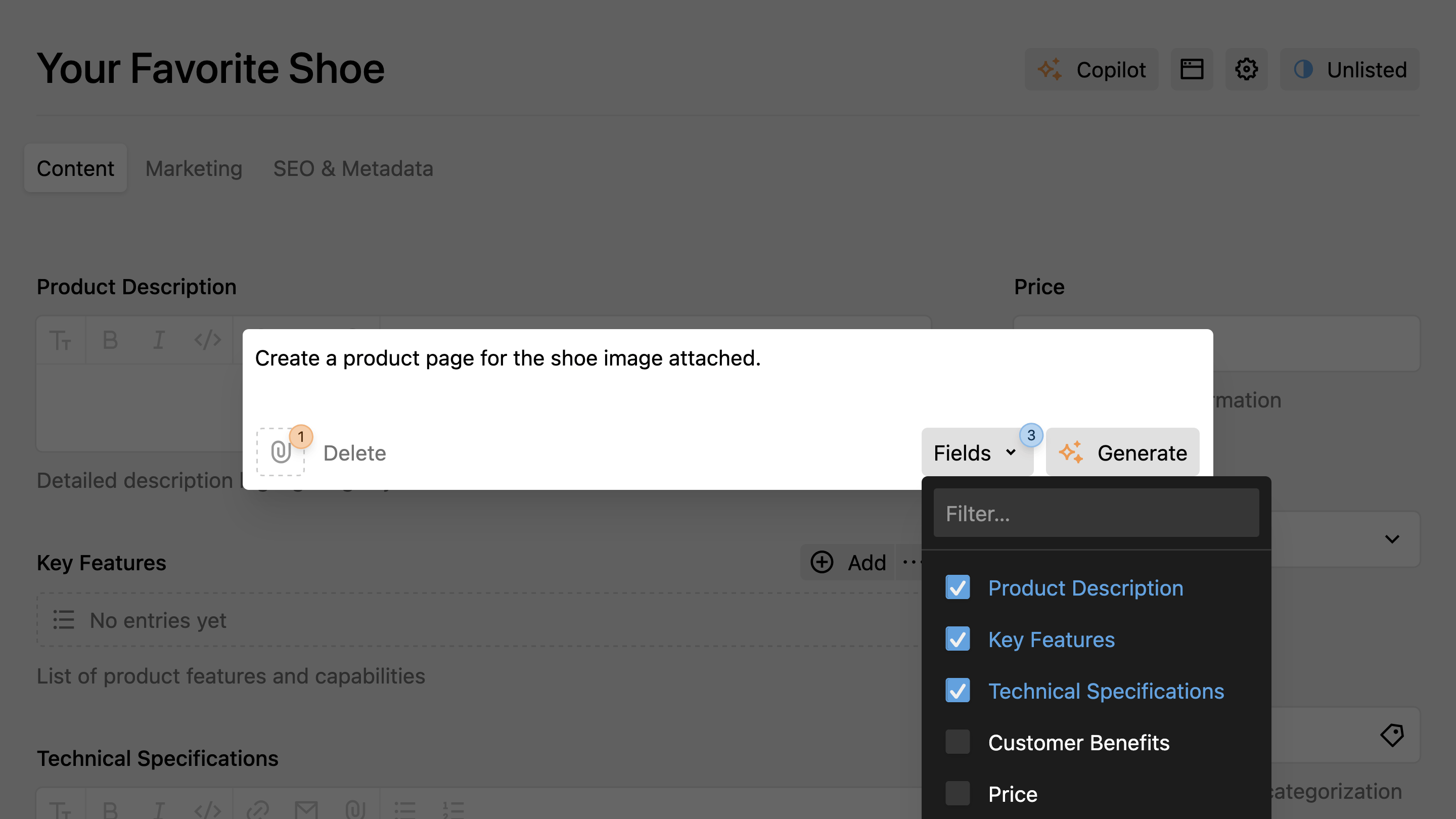
Cancel Generation
To stop generation mid-stream:
- Press
Escapeon your keyboard, or - Hover over the generate button and click the cancel icon
Button Configuration
The Copilot view button can be customized with various configuration options to control its behavior and appearance. You can configure the button using props in your blueprint or set global defaults in your config.php file.
Basic Configuration
Instead of just adding the button name, you can configure it with specific options:
buttons:
copilot:
label: AI Assistant
userPrompt: "Create engaging content for this page about {title}"
theme: blue-icon
logLevel: info
preview: true
settings: true
languages: true
status: true
Available Options
The view button supports the following configuration options:
label– Custom button label (default: "Copilot")userPrompt– Pre-filled prompt text that users can editsystemPrompt– Hidden system instructions for the AItheme– Visual appearance (blue-icon,positive, etc.)logLevel– Debug level (error,warn,info,debug)
Configuration Inheritance
Button configurations follow a hierarchy where more specific settings override general ones:
- Global configuration (in
config.php) - Button props (in blueprint)
For example, if you set a global system prompt, individual buttons can override it:
return [
'johannschopplich.copilot' => [
'systemPrompt' => 'You are a professional content writer.',
'theme' => 'blue-icon'
]
];
buttons:
copilot:
systemPrompt: You are a technical documentation expert. # Overrides global
# theme: blue-icon inherited from global config
Prompt History
Your prompts are saved in the browser's local storage (up to 50 entries per site). Navigate through history with the arrow keys when the prompt dialog is open.