Installation
Step 1: Install the Plugin
Although it is a commercial plugin, you can download and test it in your local environment before purchasing.
Composer
The recommended way to install the plugin:
composer require johannschopplich/kirby-copilot
ZIP File Download
Download the latest version v2.9.0 or head over to the releases page to see all versions. Extract the ZIP file to your site/plugins folder.
Step 2: AI Provider Configuration
Configure the AI provider by setting the API key and AI model in the global Kirby configuration. Each provider has its own configuration option. To get started with Google, create a new Google Gemini API key and add it to the configuration along with the AI model such as Gemini 2.5 Flash:
return [
'johannschopplich.copilot' => [
'provider' => 'google',
'providers' => [
'google' => [
'model' => 'gemini-2.5-flash',
'apiKey' => 'YOUR_API_KEY'
]
]
]
];
Step 3: Usage
There is not only one, but three ways to use the Kirby Copilot plugin in the Panel:
- Panel View Button: Useful to generate multiple fields with a single prompt. Access the prompt dialog from anywhere in the Panel.
- Writer & Textarea Toolbar Button: Use the Copilot button in the toolbar of
writerandtextareafields to generate content based on the selected text or the entire content of the field. - Copilot Section: Add a dedicated section to your blueprint to generate content for a specific field.
Panel View Button
Kirby 5 introduces new extensions that allow custom view buttons in most Panel views (e.g., site, page, or file). The Copilot plugin provides a prompt button that can be added alongside the default Panel header buttons:

To add the copilot button to a particular view, set the buttons option in the corresponding blueprint. The following example shows how to reference the default buttons and add the copilot button to the site, pages, and files views:
buttons:
- copilot # Re-order the button as needed
- preview
- languages
buttons:
- copilot # Re-order the button as needed
- preview
- settings
- languages
- status
buttons:
- copilot # Re-order the button as needed
- preview
- settings
- languages
This allows you to reference the default buttons and decide where to place the copilot button. When clicking it, the prompt dialog will open, allowing you to write instructions for the AI model and select the fields for which you want to generate content:
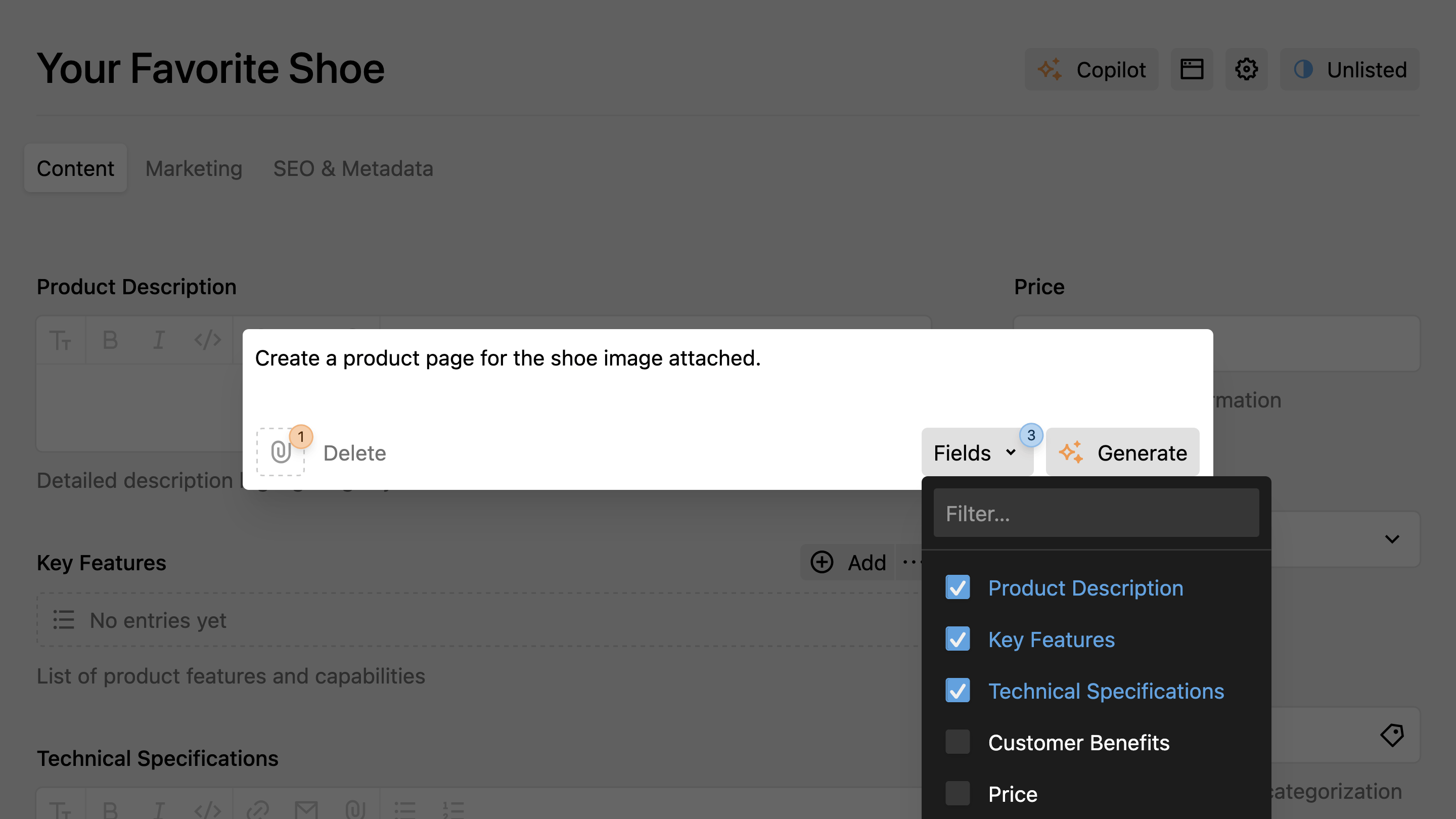
copilot button has been backported 🎉. It is always prepended to all other Panel header buttons.Writer & Textarea Toolbar Button
Kirby Copilot provides a dedicated button for the Kirby writer and textarea fields. Open the prompt dialog with the keyboard shortcuts Cmd + . (macOS) or Ctrl + . (Windows/Linux) or by clicking the Copilot button in the toolbar. The selected text (if any) will be appended to the user prompt before sending it to the AI model.
To enable the button, add the copilot button to the toolbar configuration:
fields:
# For writer fields
text01:
label: Text
type: writer
marks:
- copilot
# For textarea fields
text02:
label: Text
type: textarea
buttons:
- copilot
Section Blueprint
For dedicated, field-specific AI generation, add a Copilot section to your blueprints:
sections:
copilot:
type: copilot
field: blocks
Step 4: Buy a License
You can test the plugin locally. However, you need to purchase a license to use the plugin in production environments.
Visit the product page on Lemon Squeezy and purchase a license. Then, open any Panel page that contains the Copilot view button or section. You will see a license activation notice. Click the Activate link to open the activation form:
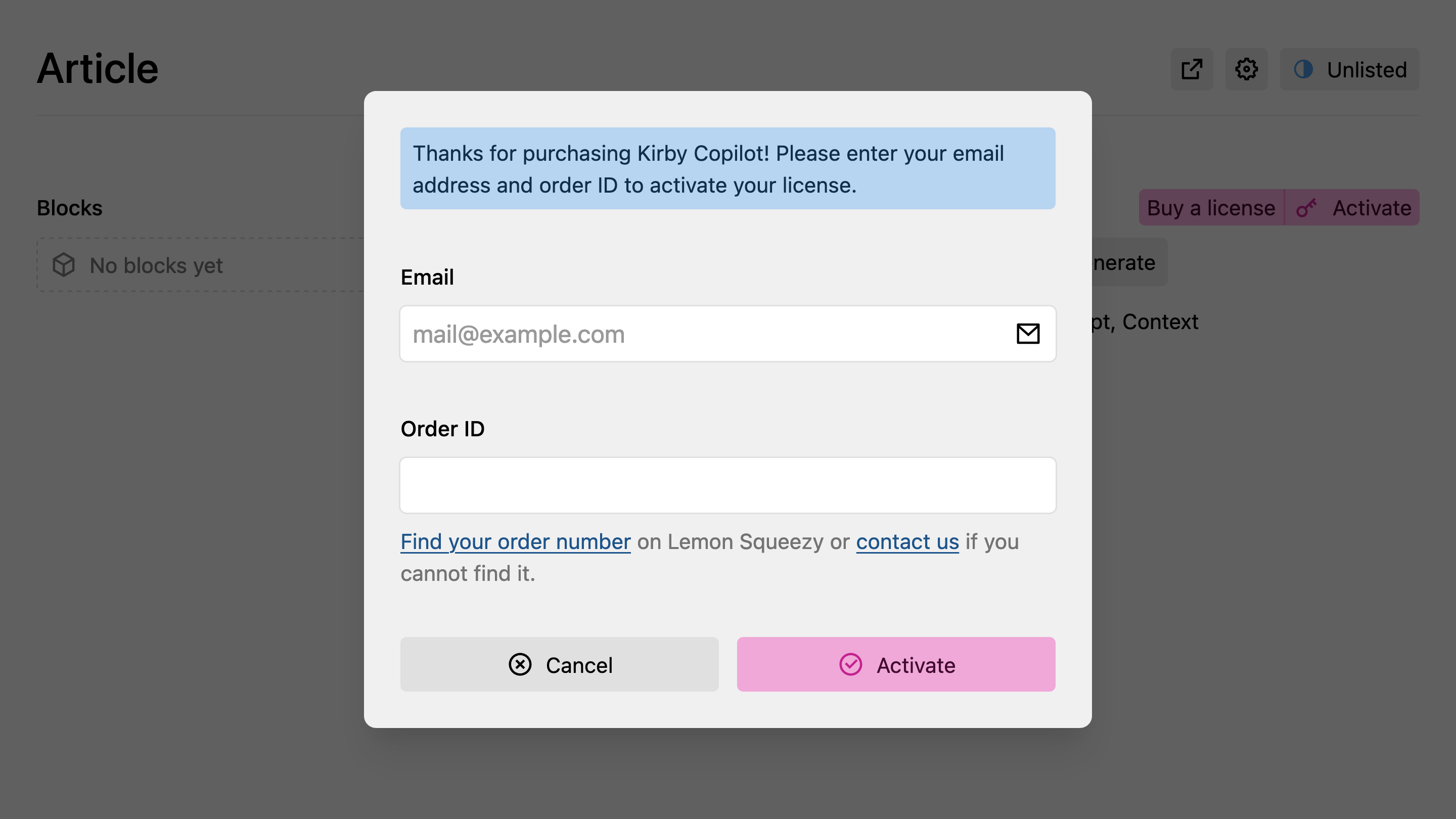
Enter the email you used for the purchase and the order number and hit the submit button. Done! Thanks for supporting our work. Once you activate your license, the license activation buttons will disappear.
/site/config/.kirby-tools-licenses. This file is created on first activation. Make sure to add it to your .gitignore to keep your license key private.