Section Configuration
The Content Translator section gives you fine-grained control over which blueprints should have content translation buttons. This allows you to decide which content is translatable and which is not.
Basic Setup
Add the following basic section configuration to a blueprint file:
sections:
contentTranslator:
type: content-translator
This is how the section will look in the default language:

When switching to secondary languages, the section buttons will change to Import and Translate:

Section Options
label String
The label property allows you to define a custom label for the Content Translator section. The default value depends on the language of the Panel. For English, the default label is Content Translator.
To set a custom label for the plugin section, use the label property in your blueprint:
type: content-translator
label: Translation Helper
importFrom String

To allow overwriting content of the default language by importing from a secondary language, you can set the importFrom property to all. This will enable you to import content from the secondary language to the default language:
type: content-translator
importFrom: all
The button text will change slightly to indicate that importing from secondary languages is allowed:

import Boolean
If the importing of content to any page should be disabled, you can set the import property to false. This will hide the import button in the section.
type: content-translator
import: false
batch Boolean
bulk in previous versions of the plugin. The bulk option is still supported for backwards compatibility, but it is recommended to use batch instead.Kirby Content Translator allows you to translate the content of a given site, page or file model into all secondary languages in batch mode. This means that you can now not only translate content per language, but also for all secondary languages at once: the content of all secondary languages is overwritten with the data of the default language and then translated into the respective language.
This option is only active for the default language:

The button is only enabled when the default language content is active in the Panel. When the button is clicked, a dialog with checkboxes for each secondary language is displayed. You can select the languages into which you want to translate the content, and then click the Translate button to start the batch mode translation process.
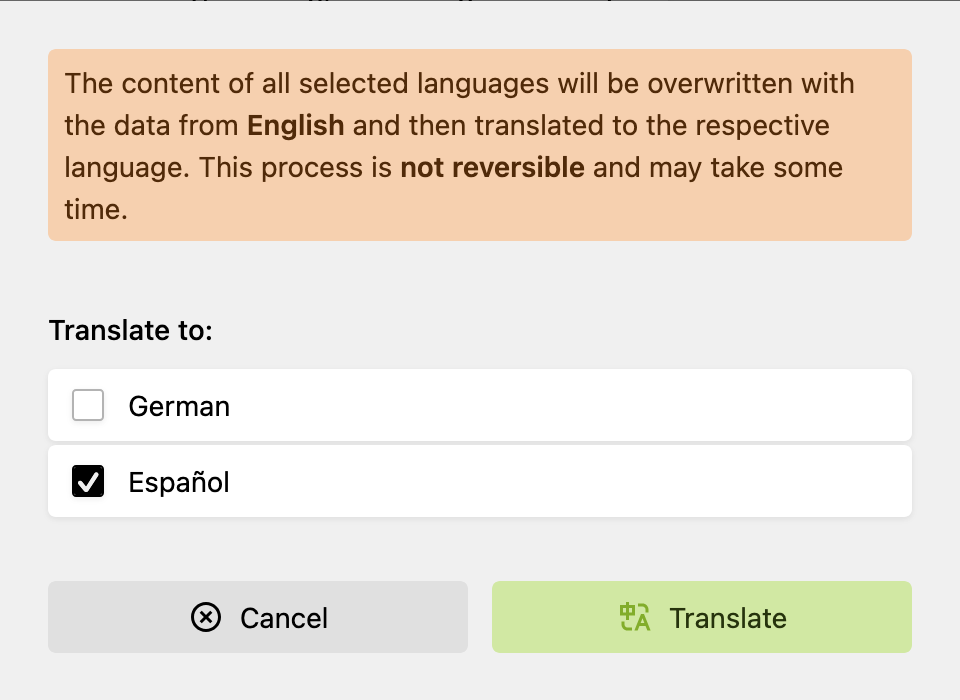
For security reasons, the confirmation modal cannot be disabled with the confirm property.
If you want to disable batch translations for multiple languages at once, you can set the batch property to false. This will hide the batch mode translation button in the section:
type: content-translator
batch: false
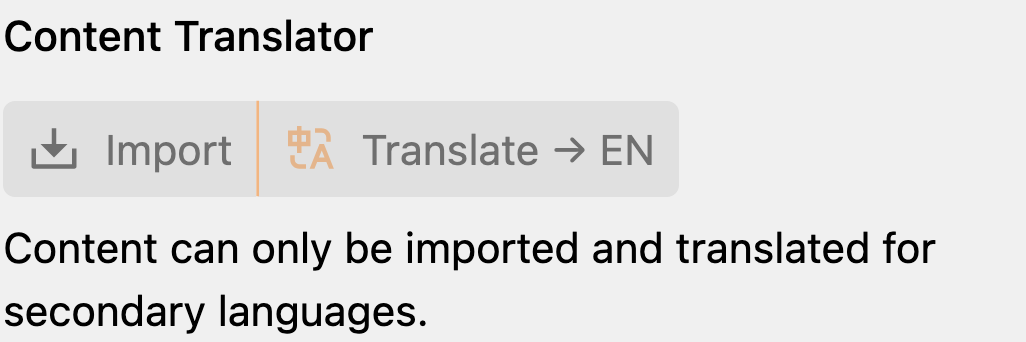
title Boolean
You can enable to import and translate the title of a model by setting the title section property to true:
type: content-translator
title: true
slug Boolean
Similar to the title property, you can enable to import and translate the slug of a model by setting the slug section property to true. This will change the slug of the model to the slugified translation of the translated title.
type: content-translator
slug: true
confirm Boolean
To make sure an editor does not accidentally import or translate content and thus overwrite existing translations, a confirmation dialog is displayed before the process is started. If you want to skip this dialog, you can set the confirm key to false:
type: content-translator
confirm: false
fieldTypes Array
This is one of the core options. By default, the plugin imports or translates all text-like fields: list, tags, text, textarea, writer, and markdown. These fields can be nested within blocks, layout, object, and structure fields.
If you want to limit the translation to specific field types, you can use the fieldTypes property. The following field types are supported (and enabled by default):
blockslayoutlistobjectstructuretagstexttextareawritermarkdown(from the markdown field plugin)table(from the table field plugin)
To only translate text and textarea fields, use the following configuration:
type: content-translator
fieldTypes:
- text
- textarea
However, text fields inside blocks for example will not be imported or translated with this configuration, because the blocks field type is not included. To translate fields within blocks, you need to add the blocks field type to the fieldTypes array:
type: content-translator
fieldTypes:
- blocks
- text
- textarea
translate: false is set on a field, it will be ignored by the translation process, regardless of the fieldTypes configuration.includeFields Array
The includeFields property allows you to specify a list of fields that should be imported or translated. This property is useful if you want to translate only specific fields, either nested or not. The fieldTypes property is still respected.
includeFields property, all fields are filtered by their key. The key is case-insensitive, meaning that text and Text are treated as the same field.To translate only the company and author fields, use the following configuration:
type: content-translator
includeFields:
- company
- author
excludeFields Array
Similar to the includeFields property, the excludeFields property allows you to specify a list of fields that should not be imported or translated. This property is useful if you want to exclude specific fields from the translation process when excluding a field type is not sufficient.
translate: false option set, it will be ignored by the translation process. You can skip the excludeFields configuration for these fields.To exclude the description and summary fields from the translation, use the following configuration:
type: content-translator
excludeFields:
- description
- summary
kirbyTags Array
This option allows you to configure selective translation of KirbyTags attributes. By default, all KirbyTags are excluded from translation in order to preserve URLs, filenames, and technical attributes. With this option, you can specify which KirbyTag types and which attributes within those tags should be translated.
type: content-translator
kirbyTags:
# Translate link text and title in `(link: ...)` KirbyTags
link:
- text
- title
# Translate image alt text and title in `(image: ...)` KirbyTags
image:
- alt
- title
- caption
# Translate file text and title in `(file: ...)` KirbyTags
file:
- text
- title
# Translate email text and title in `(email: ...)` KirbyTags
email:
- text
- title
# Translate video caption in `(video: ...)` KirbyTags
video:
- caption
The configuration is an associative array where:
- Keys are KirbyTag types (e.g.,
link,image,file) - Values are arrays of attribute names that should be translated
For more details and examples, see the KirbyTags Configuration guide.